Proko-Docs
Overview
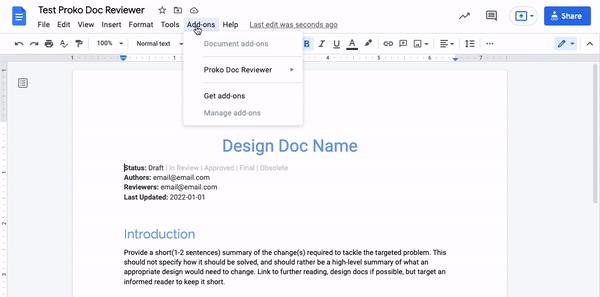
Proko Doc Reviewer is a Google Doc add-on that helps you manage reviewers and approvers of a Google Doc.
Reviewers / Approvers
The table below is a recommended role assignment, definitions of Approvers / Reviewers should be determined among all stakeholders before working on the desing doc.
| Roles | Description | Responsibility |
|---|---|---|
| Approver | A person whose approval may affect the overall design of the product, this role is being considered as HIGH stakeholder. An Approver’s approval is required | Add comments and reviews, approve the document. |
| Reviewer | A person whose approval might have minor effect to the overall design of the product, this role is being considered as MEDIUM to LOW stakeholder. A Reviewer’s approval is optional | Add comments/feedbcks to the document, review the document |
Author Instructions:
This section describes how to install/use Proko Doc Reviewer.
1. Install add-on
- Click Link.
- Click install.
- When asked to allow permission to your doc and drive, click Allow.
2. Verify Table is Installed
Verify the initial table is shown in your doc.
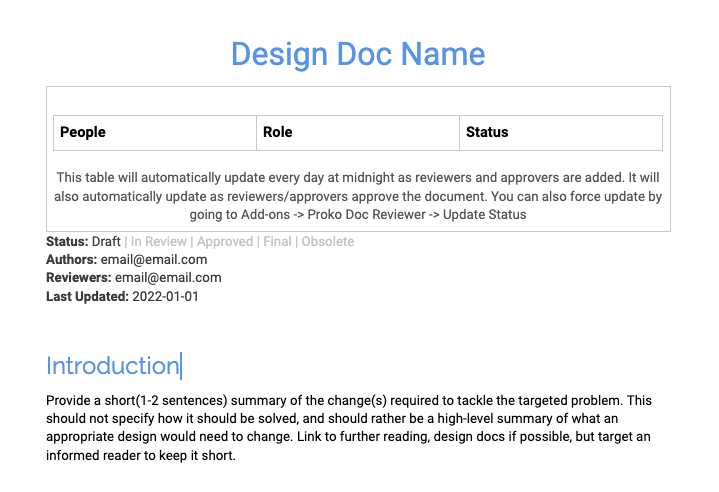
If you do not see the table, go to Add-ons -> Proko Doc Reviewer -> Update Status.
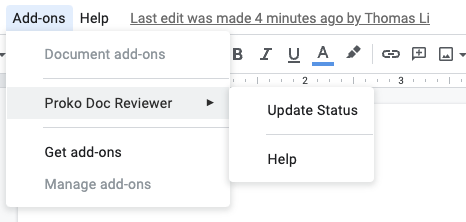
3a. Add Approver
You can add as many approvers as you like, but each must have a separated action item.
To add an approver whose username is foo@prokopark.us:
- Add an action item anywhere (except inside the table / recommended to be on the title of the document) with the following text:
-
@foo@prokopark.us #approver Hi Foo: Please review and approver this document, when you resolve this action item, Proko Doc Reviewer will automatically mark the status as approved by you. Thanks!NOTE: The Hi Foo… and the message is optional, you can modify it per your preference.
Example Screenshot:
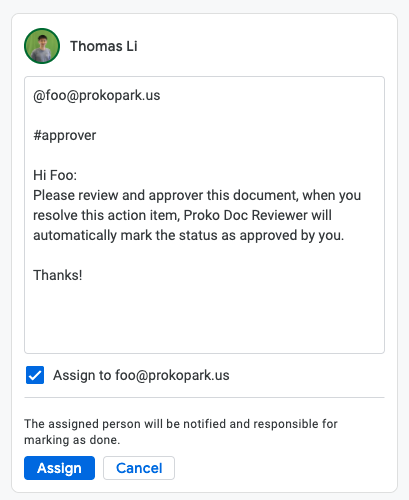 </img>
</img>
-
- Check the
Assign to foo@prokopark.uscheckbox before adding the action item. - Click Update Status in Add-ons -> Proko Doc Reviewer -> Update Status.
- The new approver should show up in the table.
Example Screenshot:
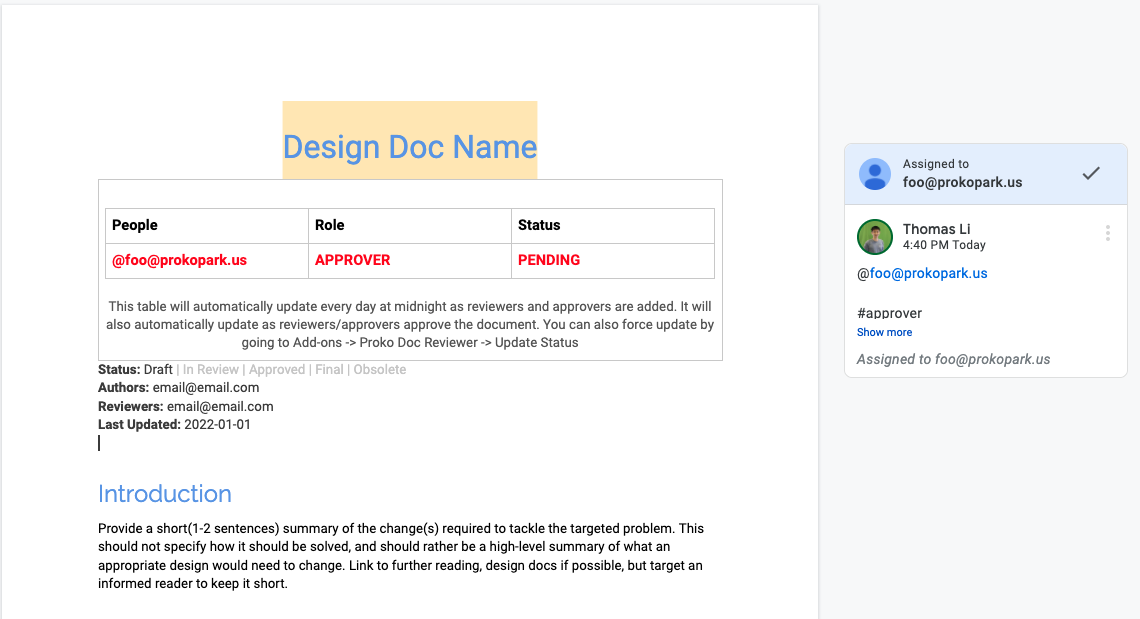 </img>
</img>
3b. Add Reviewer
The steps are the same as adding an approver, but change Step 1:
- Add an action item anywhere (except inside the table / recommended to be on the title of the document) with the following text:
-
@foo@prokopark.us #reviewer Hi Foo: Please review this document, when you resolve this action item, Proko Doc Reviewer will automatically mark the status as reviewed by you. Thanks!NOTE: The Hi Foo… and the message is optional, you can modify it per your preference.
Example Screenshot:
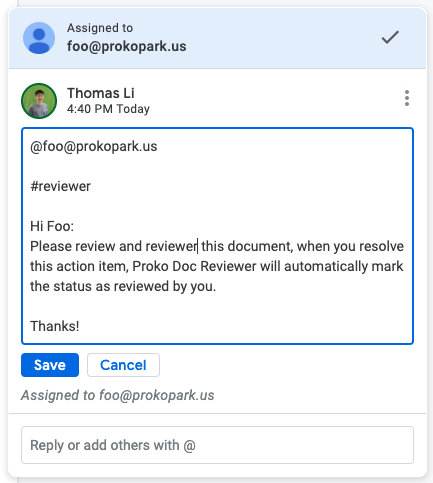 </img>
</img>
-
Approver & Reviewer Instructions:
As an approver or reviewer, your status is displayed in the table like the following screenshot:
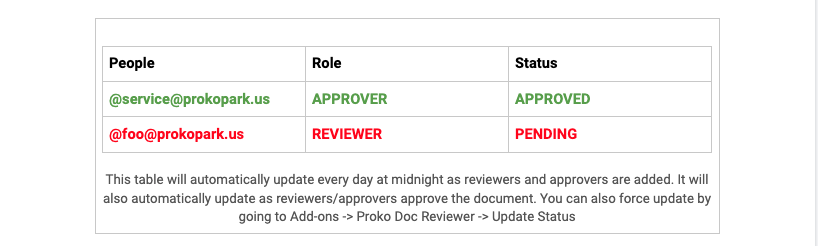
With our add-on, approvers can change their status from PENDING to APPROVED, reviewers can change
their status from PENDING to REVIEWED.
Approve / Review a doc
To change your status from PENDING to APPROVED as an approver, or PENDING to REVIEWED as a reviewer:
- In the doc you are reviewing / approving, fnd the open action item assigned to youthat contains
#approveror#reviewertag alone a lne. - Resolve the action item.
- Wait a day for the table to auto-update, or click Update Status in Add-ons -> Proko Doc Reviewer -> Update Status.
Undo an Approval or Review
To change your status back to PENDING:
- In the doc ou are reviewing or approving, find the resolved action item assigned to you that contains
#approverorrevieweralone on a line. - Re-open the action item.
Further Questions:
For any further questions, feel free to contact doc-reviewer-engs@prokopark.us.